Search and Find
Google Calendar: Create an Event
Google Calendar is a great way to show the activities happening at your monastery. We recommend setting up one sub-calendar for English and one sub-calendar for Sinhala programs. Put the title of Sinhala events in Sinhala akuru so it is very clear that they are not in English. Once you have your events created, you can embed the calendar in your website.
1. Log into the account that manages your calendars. Click on the Google apps icon.

Click on the Calendar icon

2. You can see what account you are logged in to by looking at the top right corner.

3. Make sure that you are seeing the Month view. Also make sure that under My calendars you have both your English and Sinhala calendars checked.


4. You can see that the past dates are light text. The future events are dark. And the Current day has a blue dot on the date.

You can also see that Sinhala events are with one colour dot and English events have another…
5. To create a new event, click on the “+ Create” button.
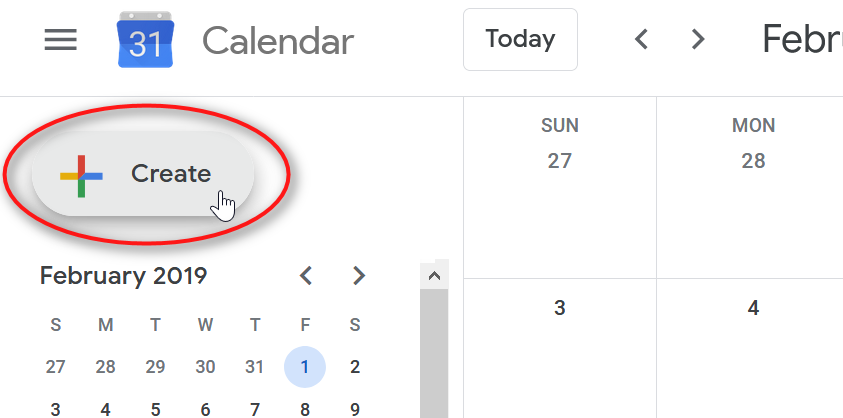
When the “Add title” window pops up, immediately click “More options.”
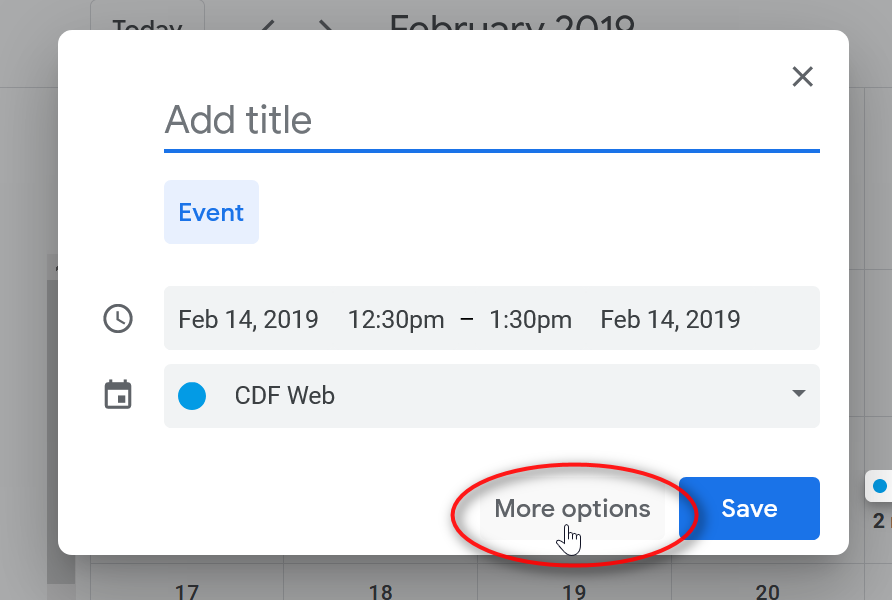
6. Enter a title. Remember if it is a Sinhala event to make the title and description in Sinhala akuru.

7. Select the correct date and time. If the event is only happening once, make both dates the same.

8. In the location field, start to type the name of the monastery (as listed in Google My Business). Select the listing in the drop down.

9. Then under the calendar field choose the correct calendar…

You can see all of your calendars listed when you click on the calendar field.

10. In the detail area, write a description. If it is a Sinhala event, write the description in Sinhala akuru.

11. After double checking, click SAVE.

12. After saving the event you will see the event on the calendar

13. If you click on the event, you will see the details

14. If you want to make changes, you can click on the pencil icon.

Many merits Bhante…