Search and Find
Create a Google Calendar
If you are going to embed a google calendar into your website, it’s a good idea to create a new calendar dedicated to exactly what the activities are. For example, you could have one calendar for English programs, one for Sinhala programs, one for breakfast dana, and one for lunch dana.
Each Google account comes with a main calendar and then several others, like birthdays and national holidays.
To create a new calendar, go into Google Calendar:
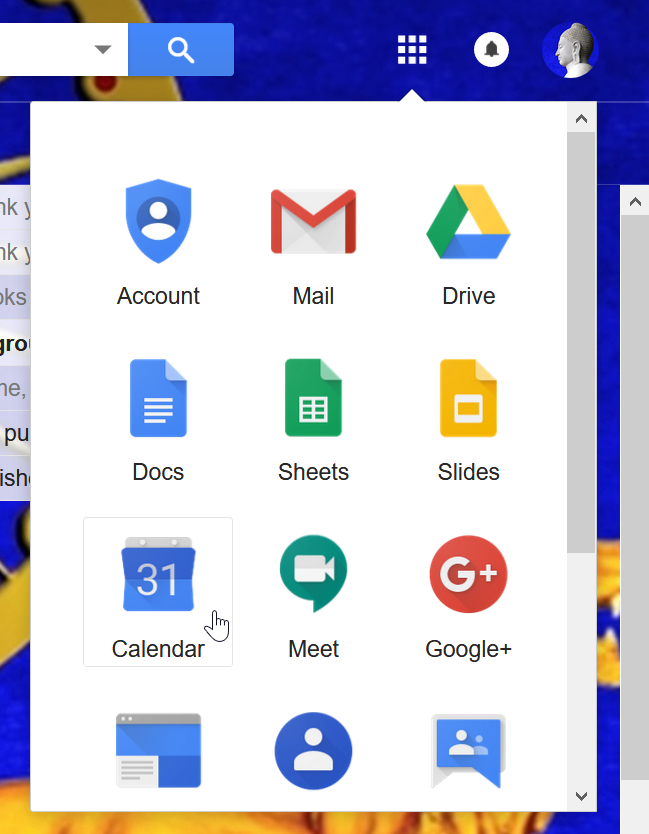
Now on the left side, look for “Add calendar” and click on the three dots ⋮ icon.
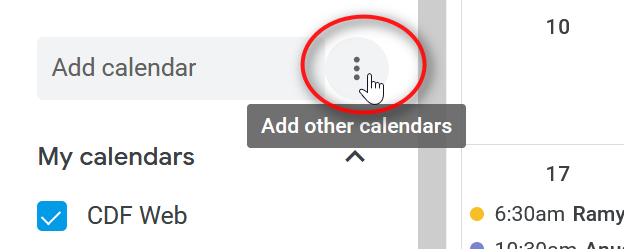
Select “New calendar“
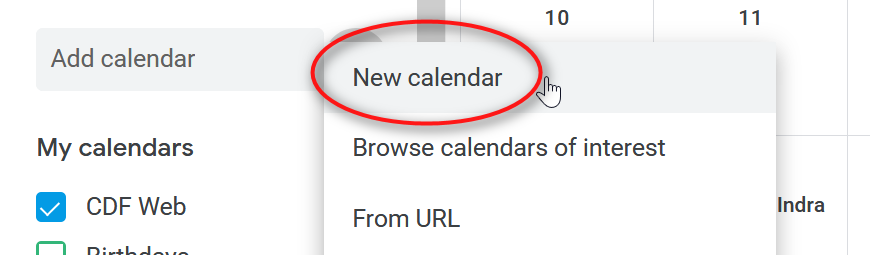
Now there is a new window.
- Give a clear name to the calendar
- You can skip the description
- Check the timezone to make sure it is correct
- Make sure that the owner is the account you want to be the main manager of the calendar

When you are done, click “Create calendar“. Then click on the arrow next to “Settings” to go back to the calendar.
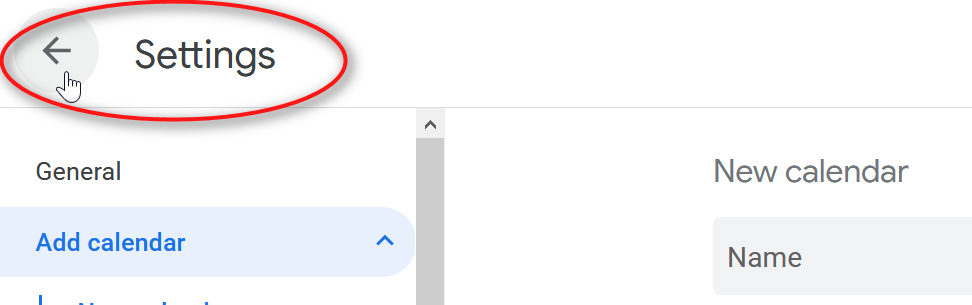
Now you will see your new calendar in the list of My calendars:
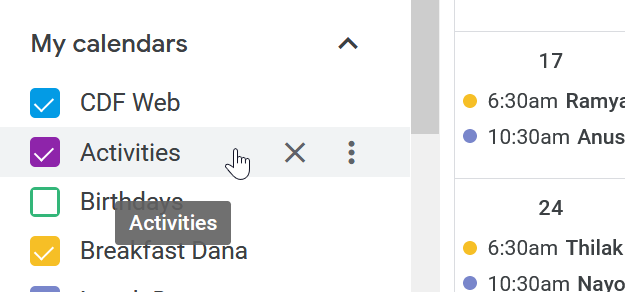
Make your calendar public
VERY IMPORTANT: You must next make your calendar public. Click on the three dots ⋮ icon.
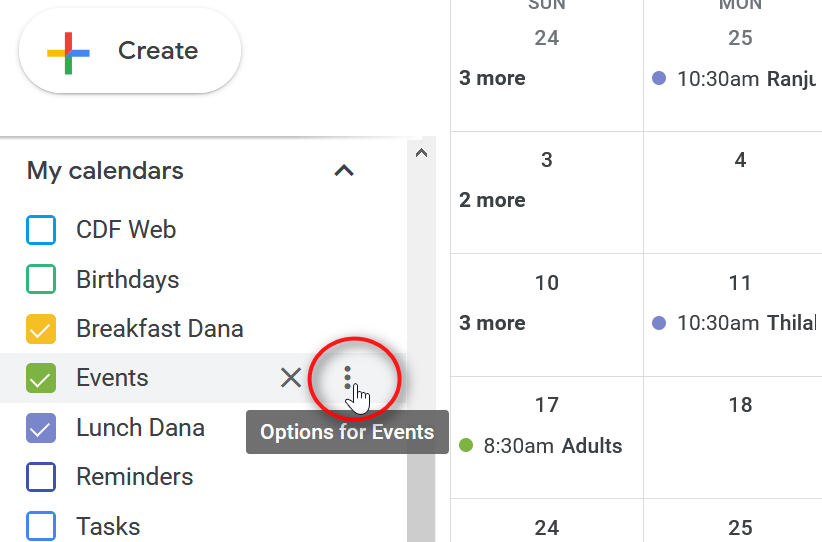
Then click on “Settings and sharing“
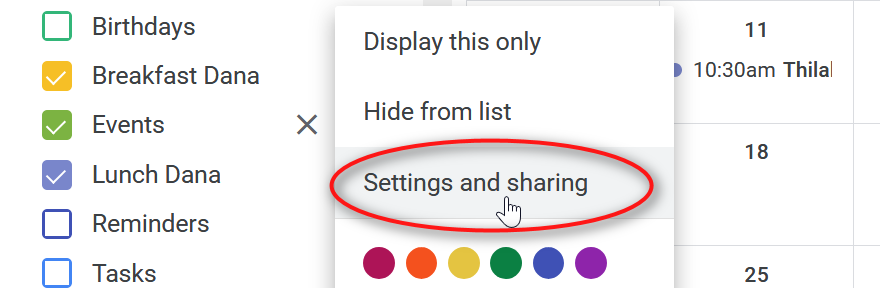
Now click on “Access permissions.”

Now check the box for “Make available to public.”

You will then get a warning message. Click OK.
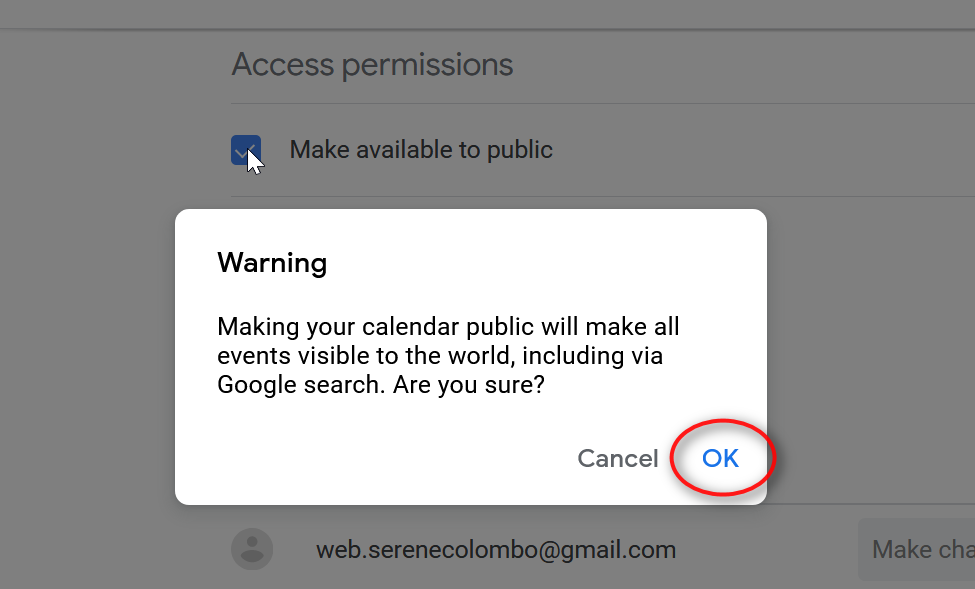
If you don’t set your calendar to public, then when people try to view your calendar on the homepage, they will see a message like the one highlighted below.

That’s it!
Now, when you go to create or edit an event on the calendar, your new calendar will appear in the drop down.
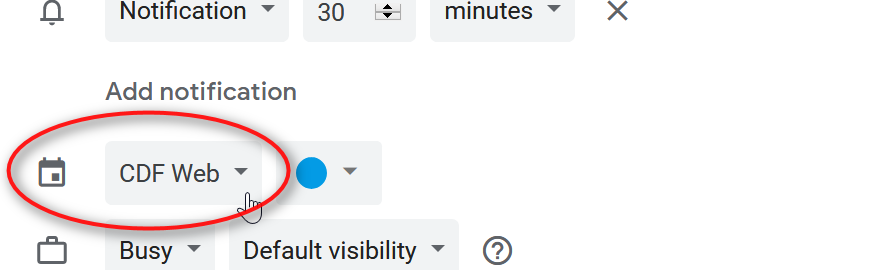
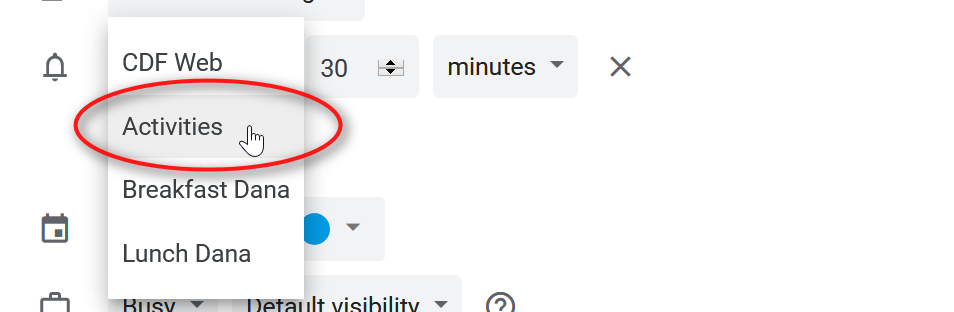
Now you have a new calendar. You might be interested in