Search and Find
Google Forms: Copy an Old Google Form
If you have a regular event, it’s easy to copy an old Google Form.
1. Log in to the Google account you have the old form in.

Find the old form by clicking the three dots and open it.

2. When it is open, click on the three dots in the header.

3. Then select the option to Make a copy.
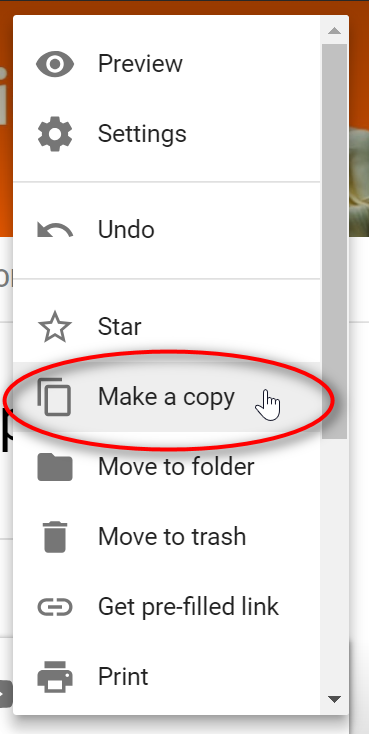
4. It will automatically have “Copy of” as part of the new name. Remove that and add the new name. IMPORTANT: make sure that Share it with the same people is checked.

That’s it!
You may need to:
1. Make sure that the form is accepting responses. When viewing the form, click on Responses. If there is a red banner like this, you need to click the accept button

2. Change heading of form
3. Change text at the top of the form, especially the dates
4. Change the Conformation message: Click Settings (gear icon) > Presentation > Confirmation message
5. Add a new email notification because that doesn’t copy.