Search and Find
Google Forms: Get Email Addresses from form
We can get the email addresses people give us for google forms.
1. Go to the form and click on “RESPONSES.” Then click on the green Google Sheets icon to create a spreadsheet.

2. On the next screen, make sure “Create a new spreadsheet” is selected and then click “CREATE.” (You only need to do this the first time for each form)
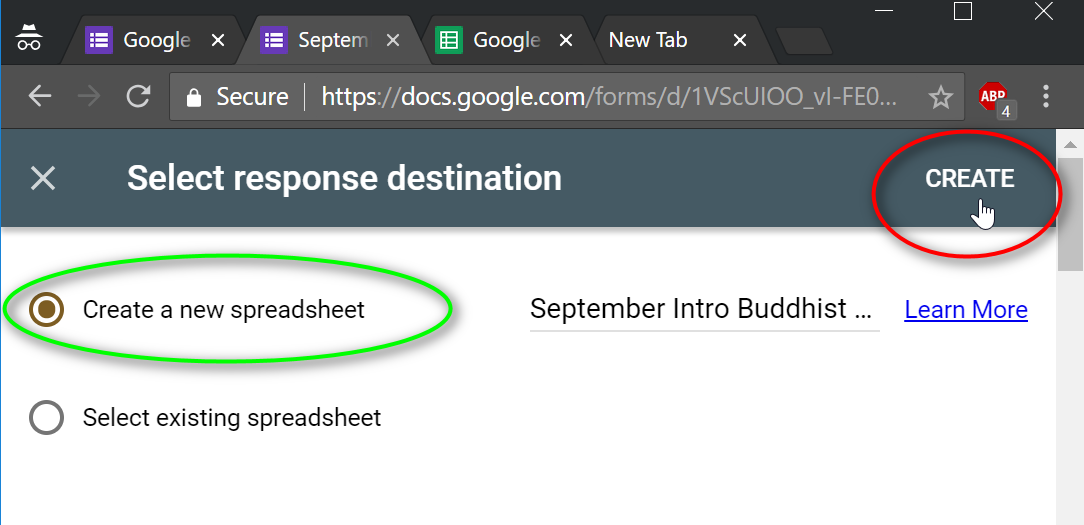
3. The spreadsheet should open in a new tab. If it doesn’t, go back to the form and click on the Google Sheet.
IF YOU WANT ALL THE ADDRESSES, for example to send a reminder letter, just select all of them.

You can then create a new email and click on the BCC link to hide the email addresses from the other recipients.

Then paste them into the BCC field:

IF YOU JUST WANT SOME OF THE ADDRESSES, for example to add people to the Mailchimp list, You will first need to sort the names.
In this example, we want to get the people who said “yes” to the question, “Would you like us to add you to our mailing list?”

Select this column by clicking on the column header

Then click on “Data” and then “Sort sheet by column E, A→Z” If you are sorting by a column other than E, the letter will be different.
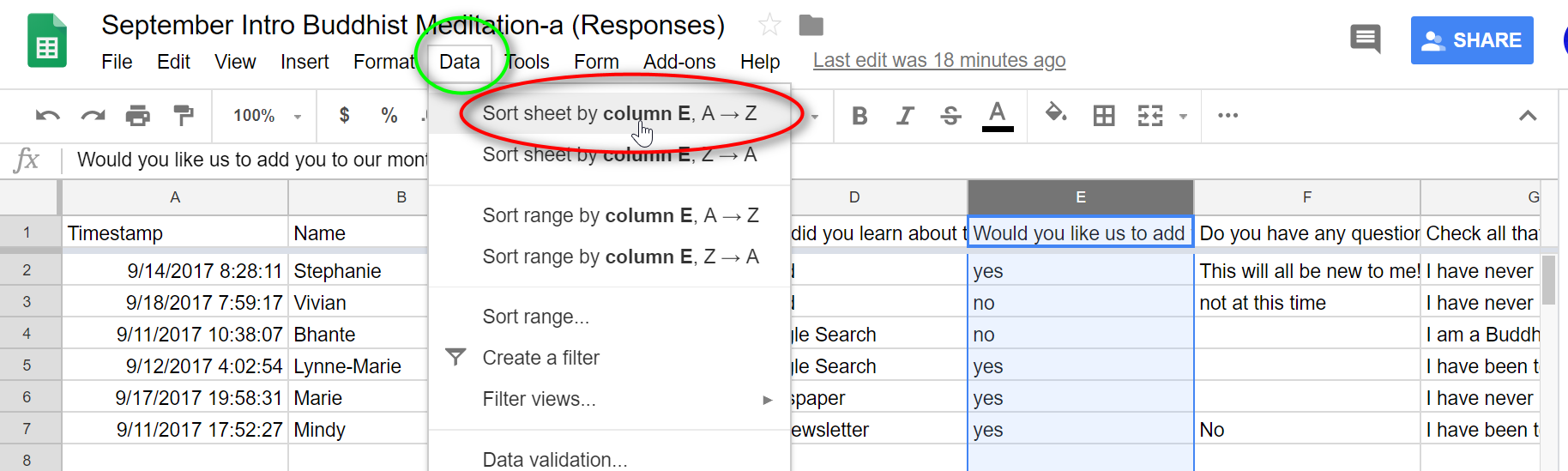
Now all the yes people will be together:

Carefully, select the name and email address of only the people who say yes
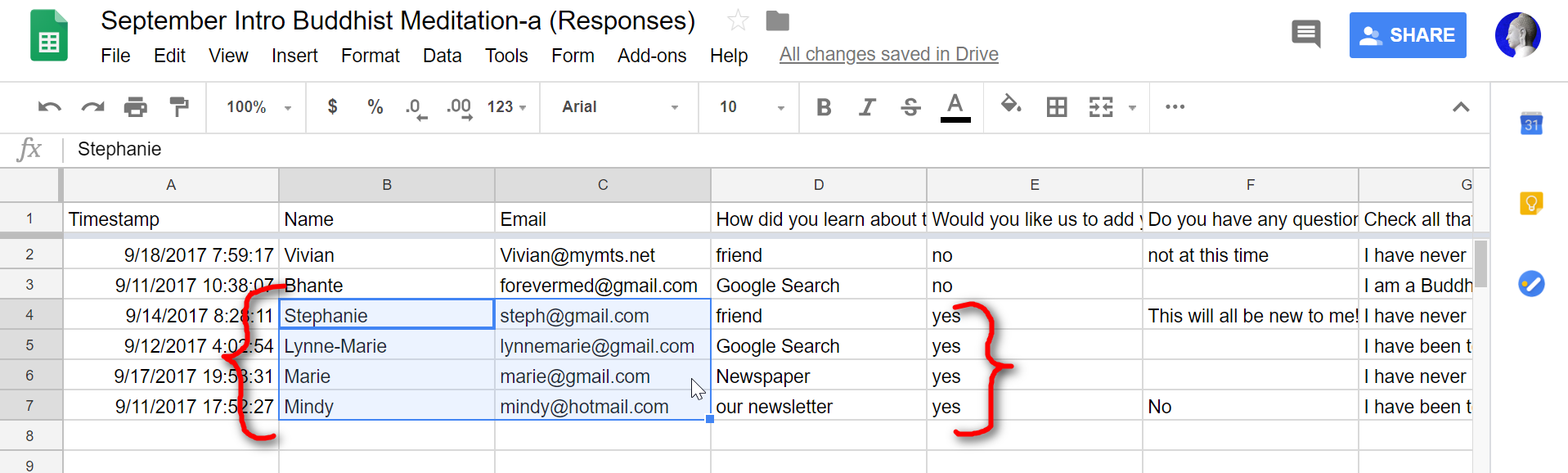
Type Ctrl+C to copy. Now you can paste into MailChimp by following the instructions here.