Search and Find
MailChimp: Add new subscribers from a spreadsheet
When you have a large number of names and addresses to add, it is best to import them from a spreadsheet. Mailchimp makes this very easy.
1. Go to MailChimp and click on the “Lists” menu.

2.Find the list you want to add to, then at the right side, click on the ⌄ icon. Then select “Import.”
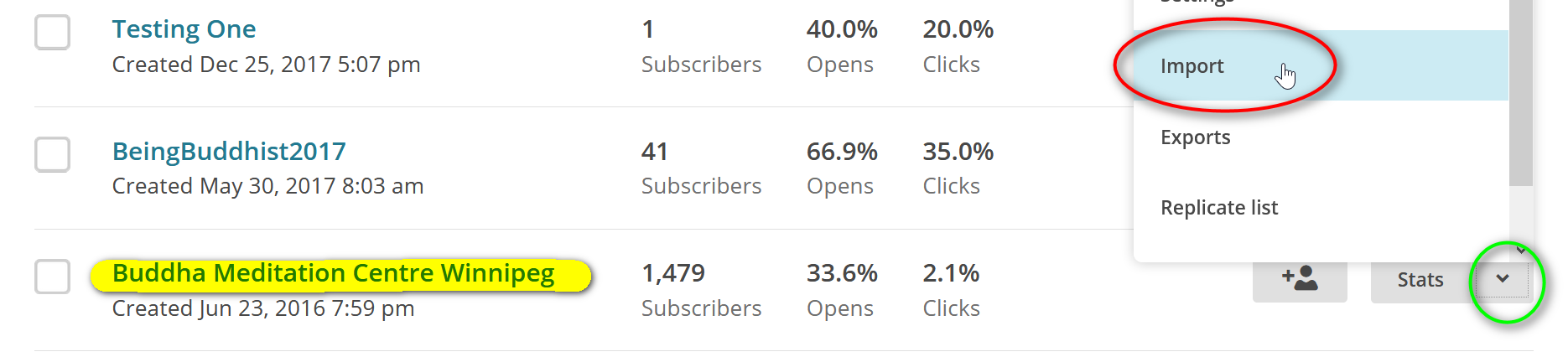
3. On the next screen, select “Copy/paste from file.” Then click “Next”.
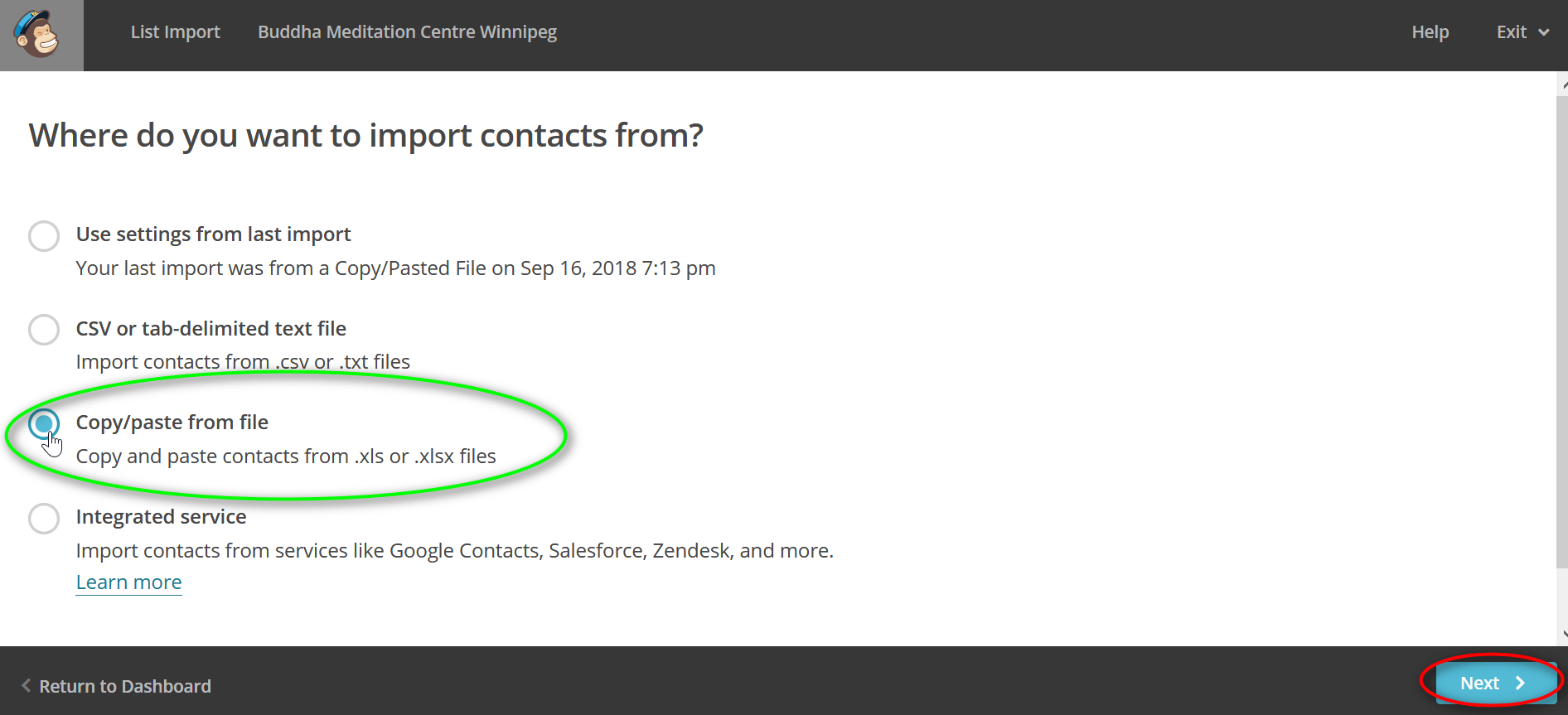
4. Now you need to go to your spreadsheet and copy the name and email fields. See instruction here to learn how to get this from a google form.
If the name and email columns are not next to one another, as below, you must delete the wrong column before you copy the names and emails.
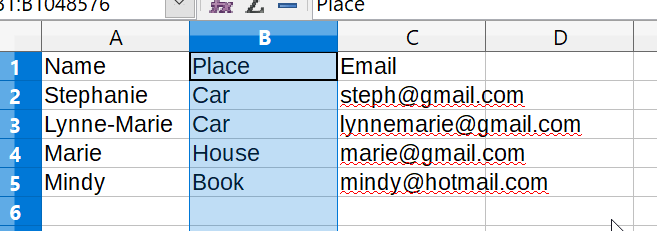
5. Next paste them into MailChimp
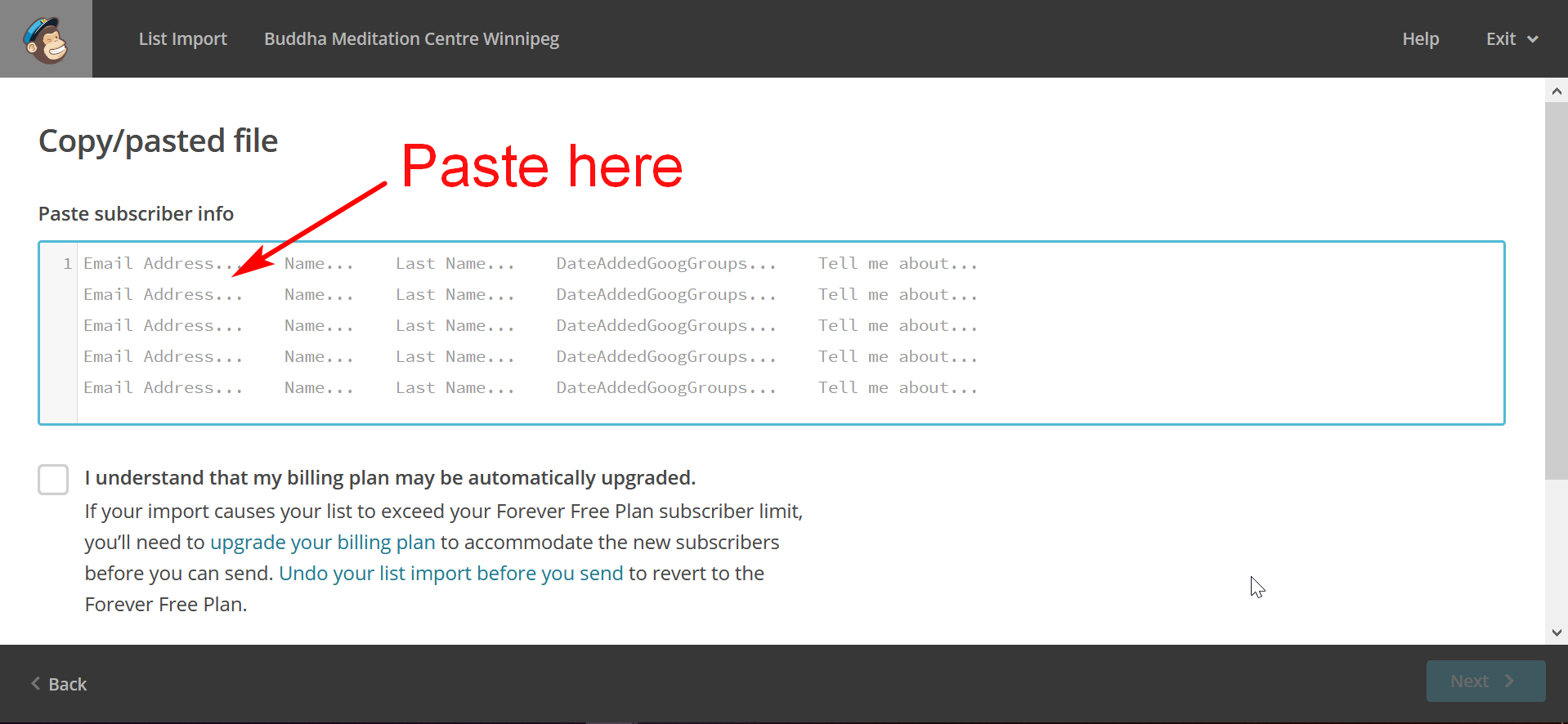
6. Once they are pasted, click “I understand that my billing plan may be automatically upgraded.” Then click “Next”.
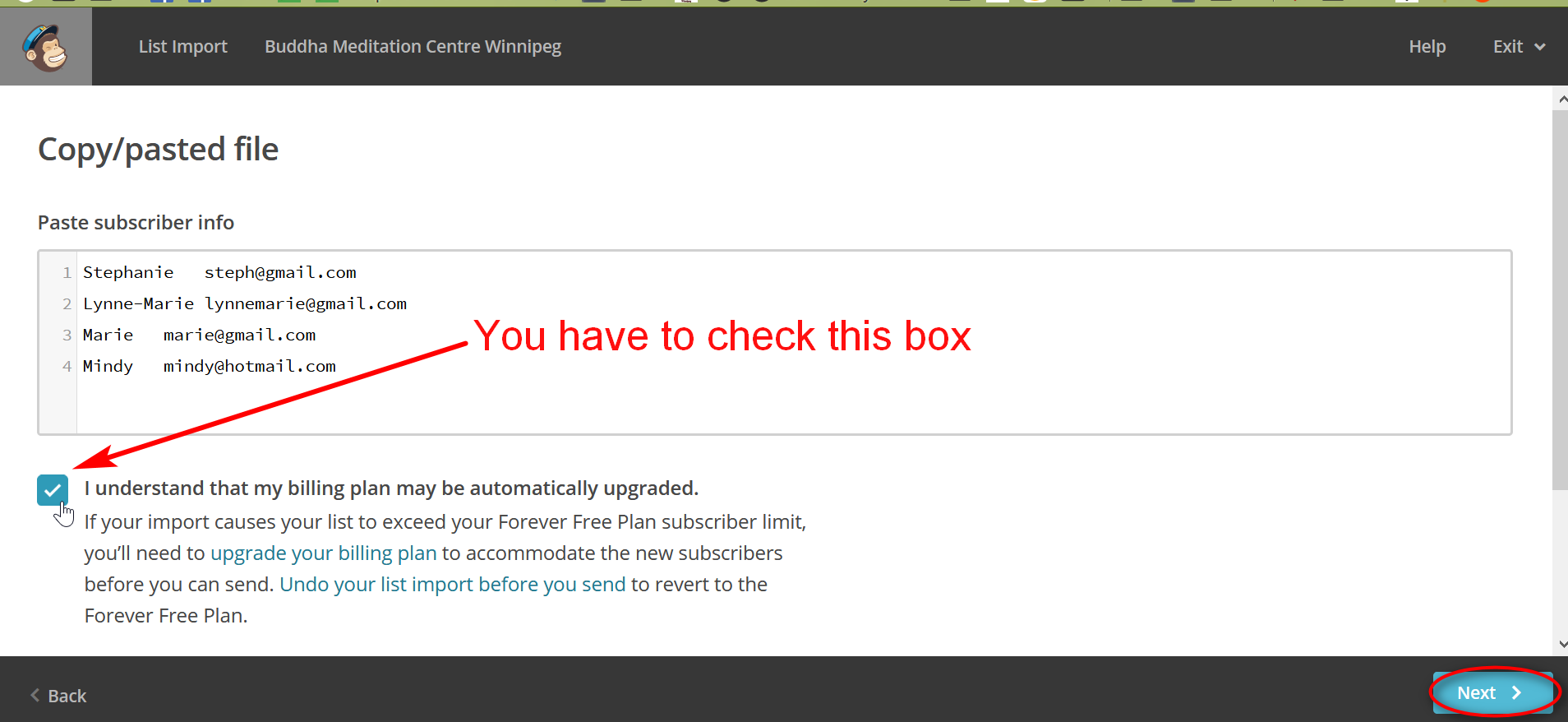
7. Now you tell MailChimp what the columns mean. Click “Make a Selection” drop-down.
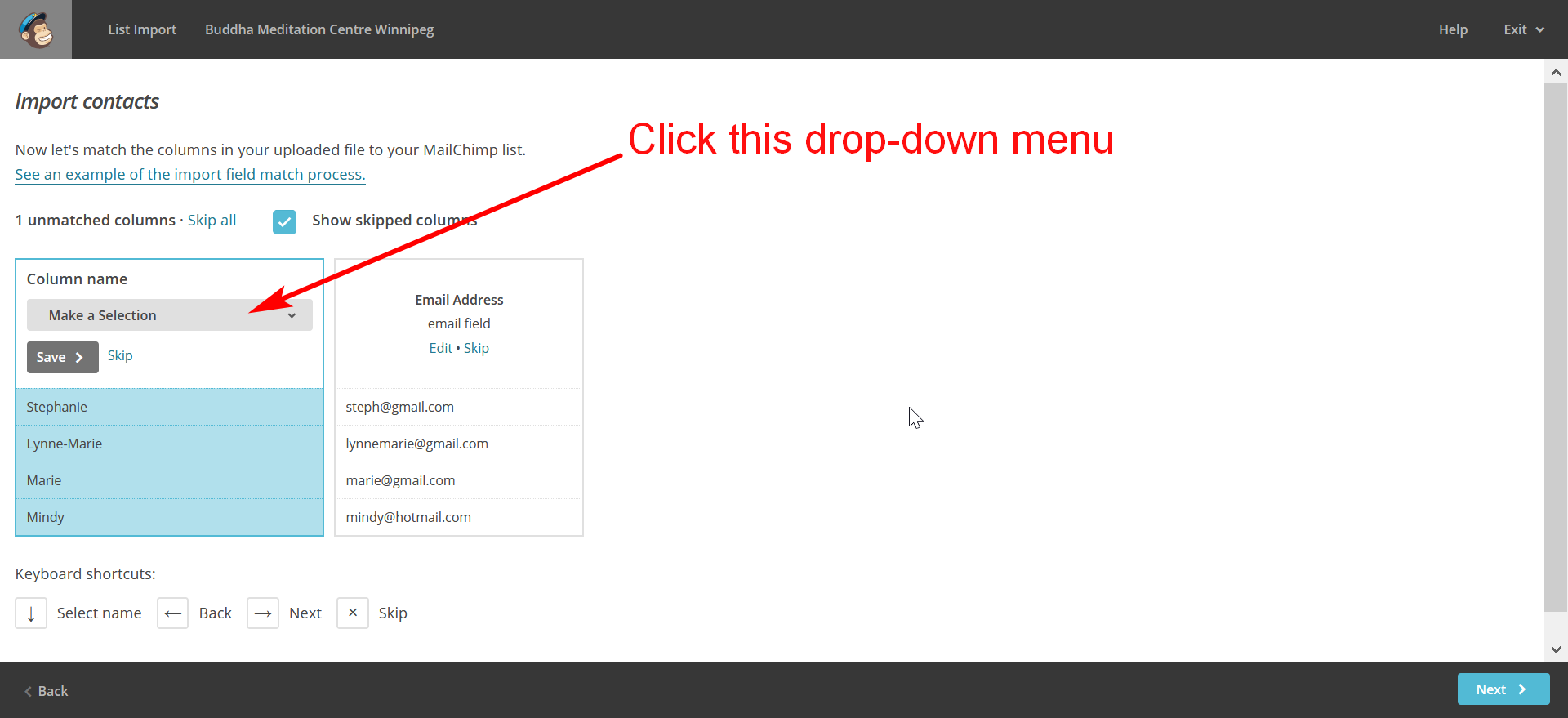
8. Select the “Name” field.
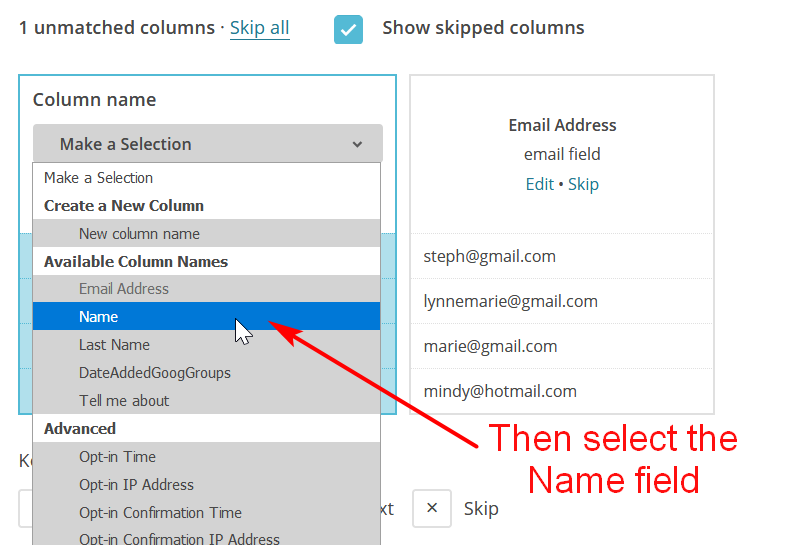
9. Then click “Save”
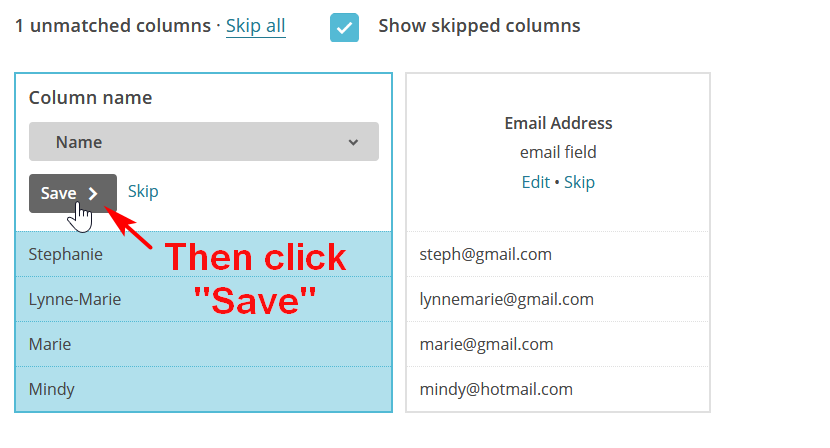
10. The next column should automatically be selected as Email Address. Then click “Next.”
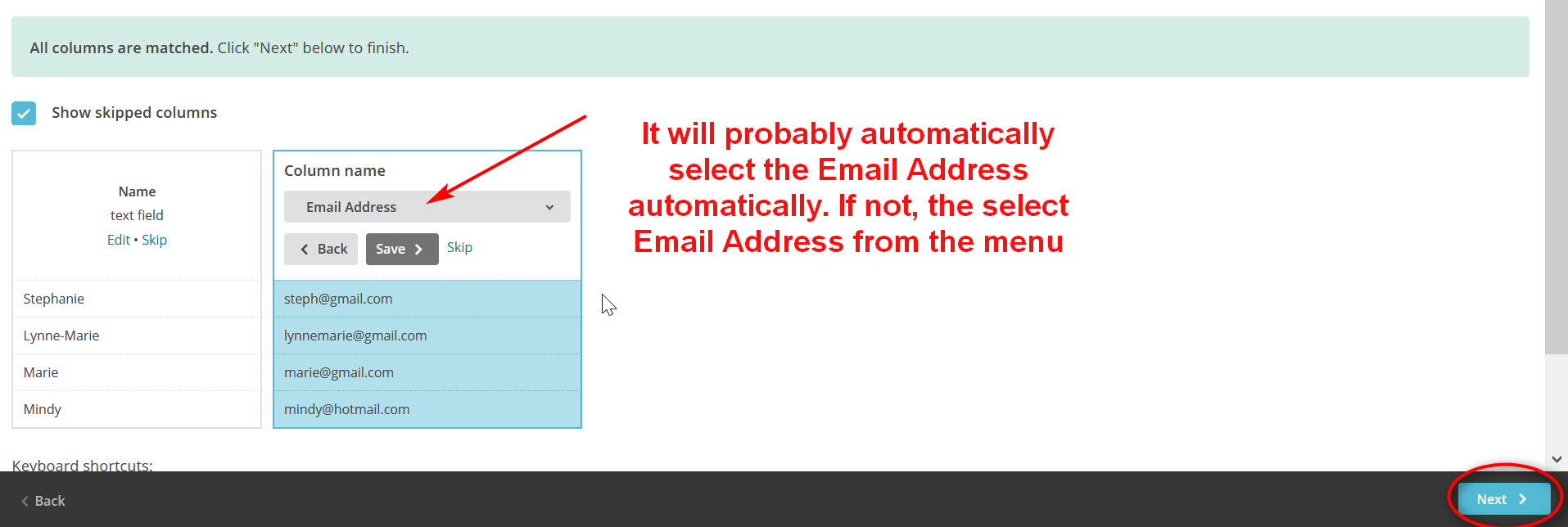
11. Now you are almost done. Click “Sync with existing contacts.” Then click “Import.”
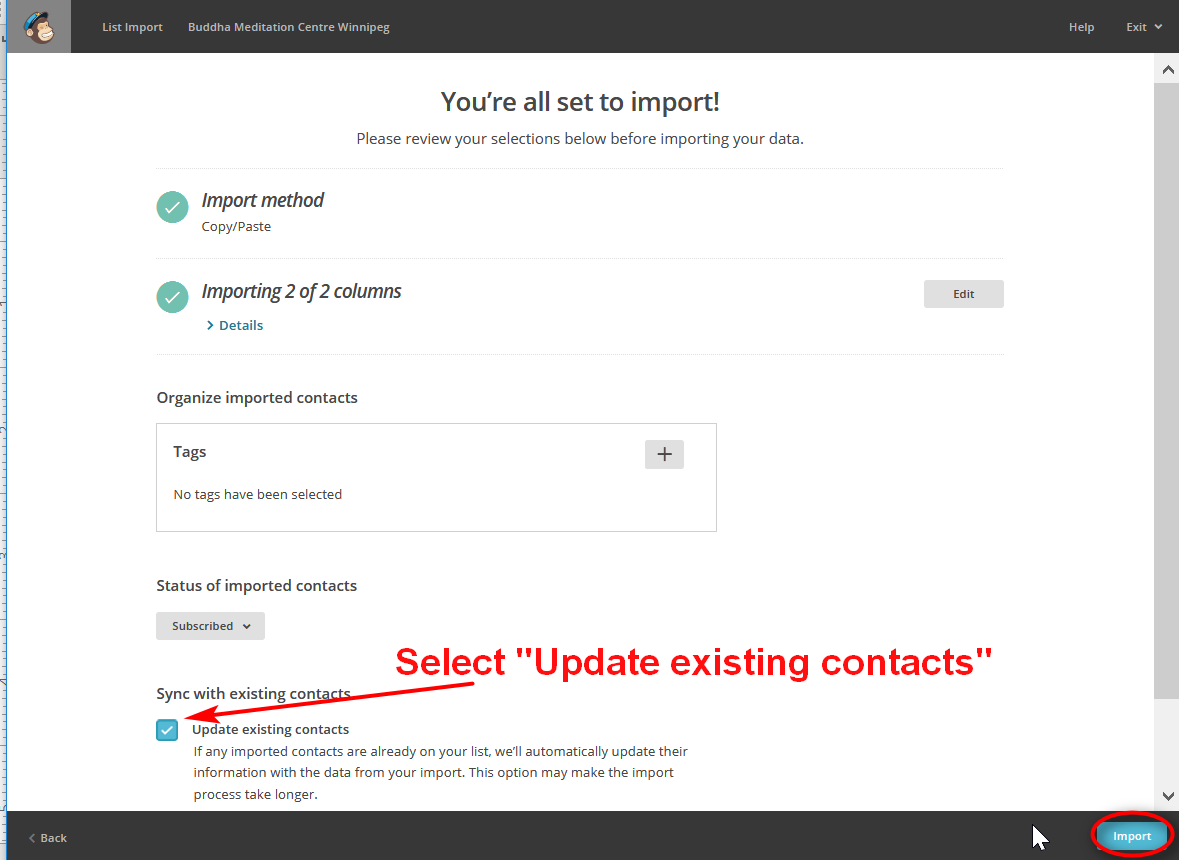
12. Then you should see a success message saying how many were updated or added. If you already have some of the email on the list, the number of subscribers will not increase as much.
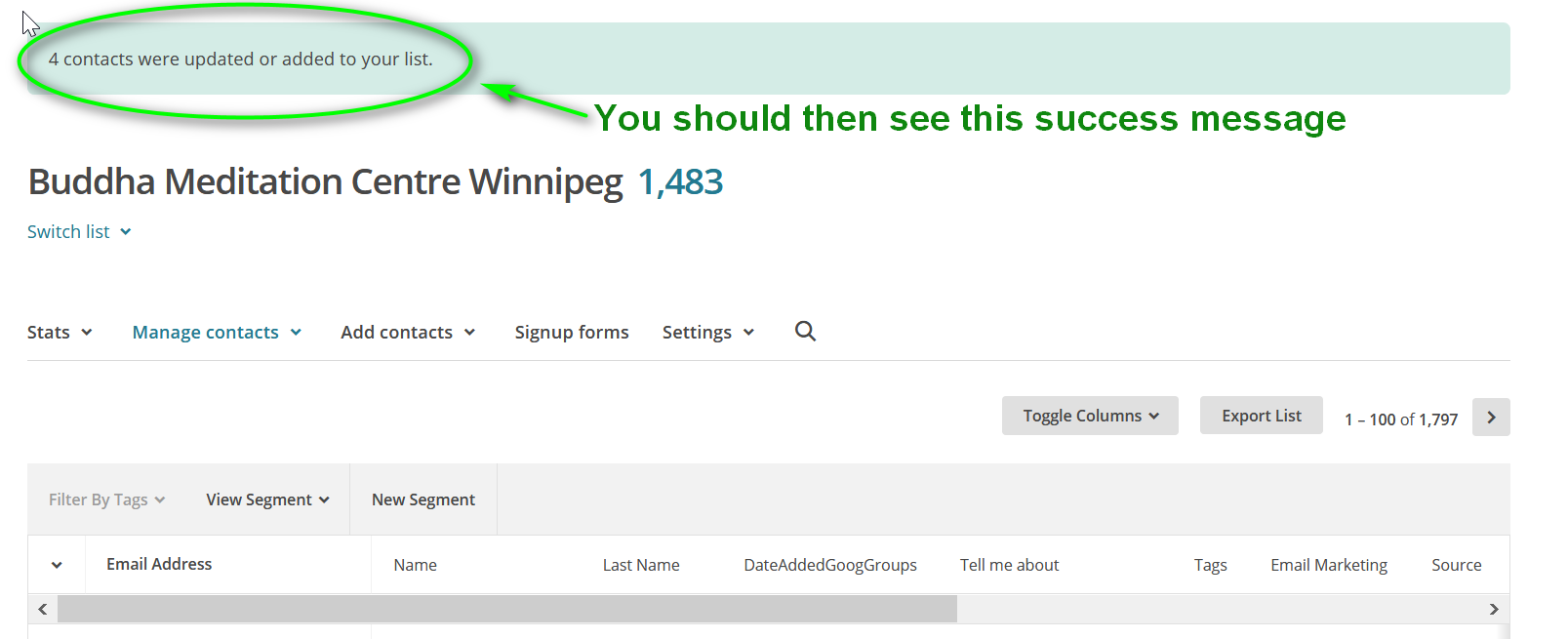
CONGRATULATIONS! You’re done.